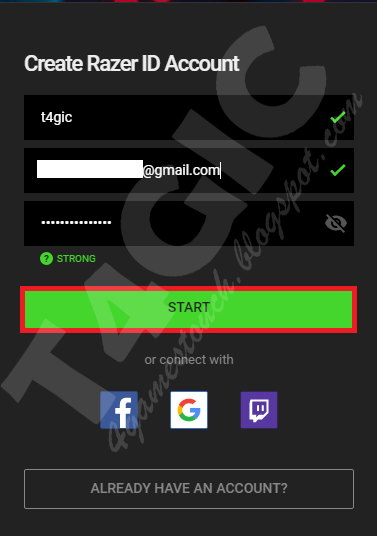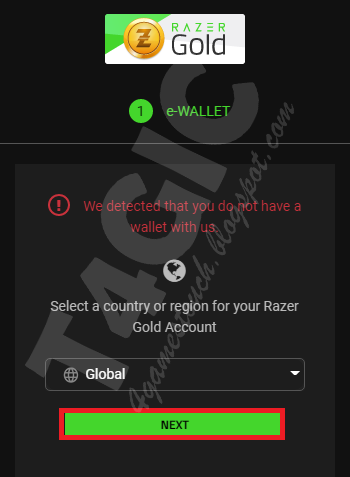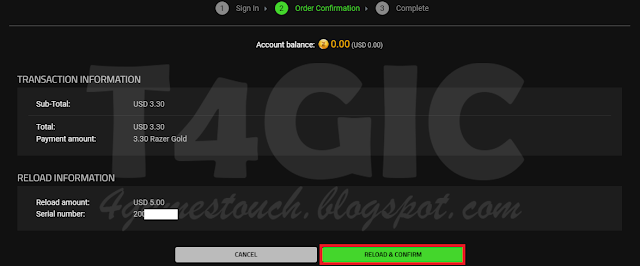How to top up using MOL Points/Razer Gold
Step 1
Step 2
Click Payment
Step 3
Login with your 4Games account
Step 4
Click "Quick recharge game"
Step 5
"Purchase Game Gold" under Touch
Step 6
Choose MOL Points (Cash In Cyberspace)
Step 7
Select your server and choose the amount you want to top up then click "Submit".
Step 8
Now let's create a new Razer ID account. (If you already have one, login and skip to step 9)
Accept the Terms and Conditions.
Now you need to click on the verification link sent to your email address.
Then you will be told "CONGRATULATIONS, YOUR PRIMARY EMAIL HAS BEEN VERIFIED"
Now, go to the previous tab and click "NEXT". Then, choose one of the options and click "NEXT" again.
Next
Step 9
Before making any transactions, you will first need to set up 2nd-Step Authentication for your account. (If you have already done that, skip to step 10)
You will be sent a 6-digit code to your email inbox, type it in the next dialog.
Choose to authenticate with your phone number.
Enter the code you got as a message.
Finish
Step 10 - FINAL
Now let's finally pay and recharge.
To do so, choose your preferred payment method and proceed with the transaction. If you need more help, you can find a button "How to reload with ...." below each one.
Click "Reload & Confirm"
You might receive a code to your phone number, enter it and click "Reload & Confirm" again.
If everything is done, you should get the following page:
Click "Back to Merchant"
Now everything is done. You can now finally check your bag and find the RC you recharged!